Salesforce Messaging refers to the suite of products and services offered by Salesforce that allow organisations to engage with their customers via several message channels. This feature is especially vital in today’s digital-first world, as customers expect fast, easy, and personalised interactions with businesses across different communications platforms. Salesforce Messaging enables businesses to communicate with clients via their chosen channels, such as SMS, MMS, WhatsApp, Facebook Messenger, and other popular messaging apps, all straight from the Salesforce platform.
Key Features of Salesforce Messaging
Omnichannel Messaging
Salesforce Messaging enables businesses to connect several messaging services, including SMS, Facebook Messenger, WhatsApp, and web chat, into a single interface. This allows service agents to handle discussions across several channels within the Salesforce platform.
Chatbots & Automated Responses
Salesforce Einstein AI enables businesses to build chatbots that handle common questions and tasks, such as checking order statuses or making appointments, freeing agents to focus on more complicated issues.
Seamless Customer Experience
Salesforce Messaging provides a seamless customer experience by keeping conversation histories accessible to service agents, ensuring customers do not repeat previously supplied information. The continuity improves the overall consumer experience.
Personalisation
Leveraging Salesforce’s CRM data may tailor messaging exchanges to customer history, preferences, and context. Personalisation can boost consumer happiness and engagement.
Proactive Messaging
Businesses can start interactions with clients depending on specified triggers or events, such as an upcoming appointment reminder or a delivery status update.
Use Cases of Salesforce Messaging
Customer Support: Salesforce Messaging may deliver quick and efficient support, allowing customers to seek assistance via their chosen message channels.
Sales & Marketing: Businesses can interact with potential clients using conversational messaging, answering inquiries, making recommendations, and even processing purchases within the chat.
Appointment Scheduling: Automated chatbots can book and reschedule appointments and provide confirmations and reminders via message channels.
Feedback Collection: Post-interaction questionnaires and feedback requests can be issued via messaging channels, making it easier for customers to offer useful information.
Event Notifications: Customers can receive personalised notifications and updates about events, deals, and promotions via texting.
Now we understand the usage of Salesforce Messaging, let us enable Live chat using the Salesforce Messing enhanced channel.
Prerequisites for Enabling Messaging
- Enable Chat User in Service User Record
- Add Messaging User and Messaging for In-App and Web User Permission Set License to Service user
- Add User to Service Messaging Queue either directly or using profile/role etc
- Add a Messaging Channel in Presence Statuses (Chat – Available)
Steps for Enabling Messaging
- Enable Salesforce Messaging
- Create Messaging for In-App and Web Channel
- Create Embedded Service Deployments
- Add Domain Url in CORS
- Test using the Test Page
1. Enable Salesforce Messaging
Enable Salesforce Messaging from Setup->Messaging Settings.
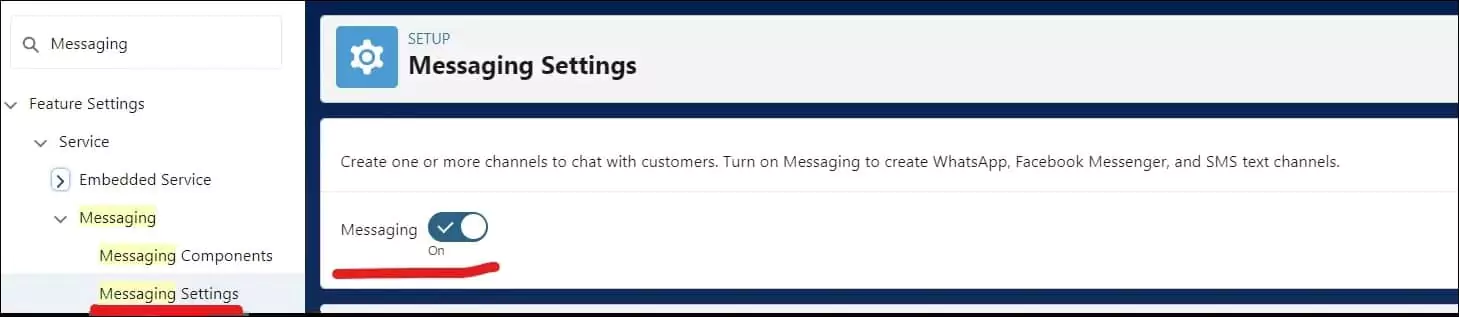
2. Create Messaging for In-App and Web Channel
Create a Messaging Channel Messaging for In-App and Web from Setup->Messaging Settings. Select New Channel from the Messaging Setting Page.
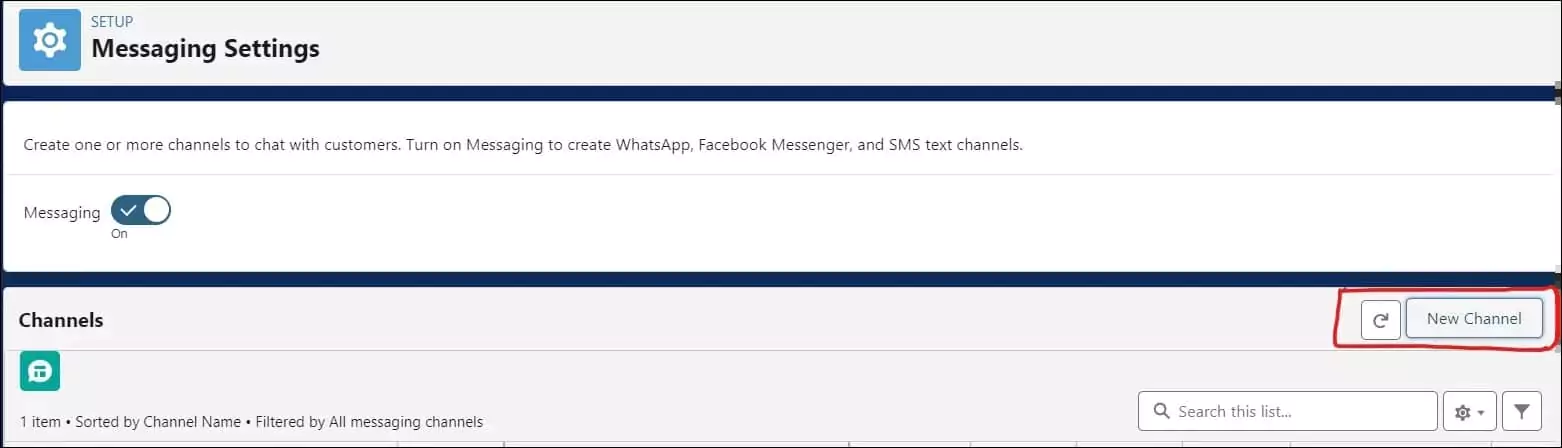
Select Messaging Channel Messaging for In-App and Web from the Messaging Channel selection page.
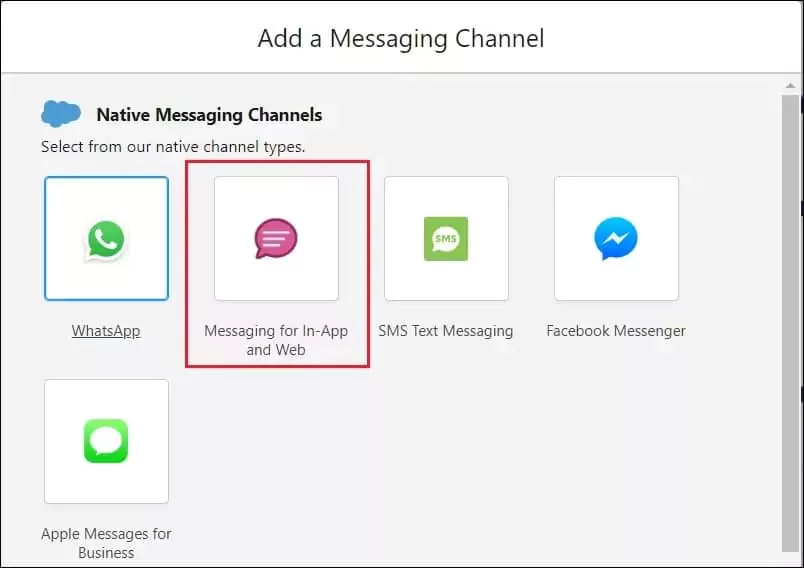
It will open the Name your channel page. Put a name according to your solution. I have added the name Live Chat for Experience Cloud for this blog post.
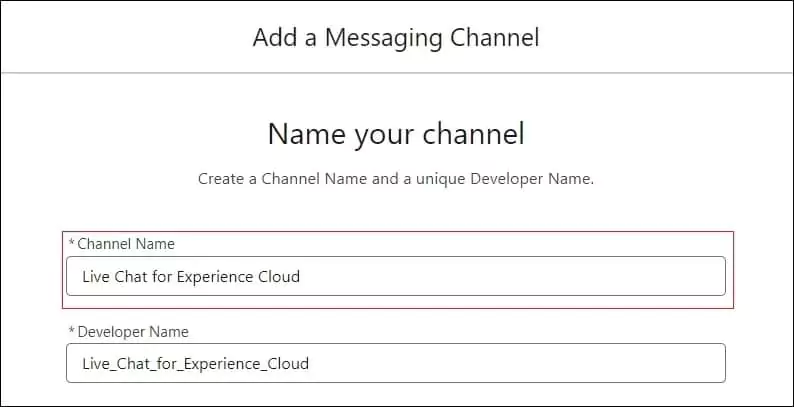
Once the message channel is created, set Routing Type as Omni-Queue and Service Messaging as Queue.
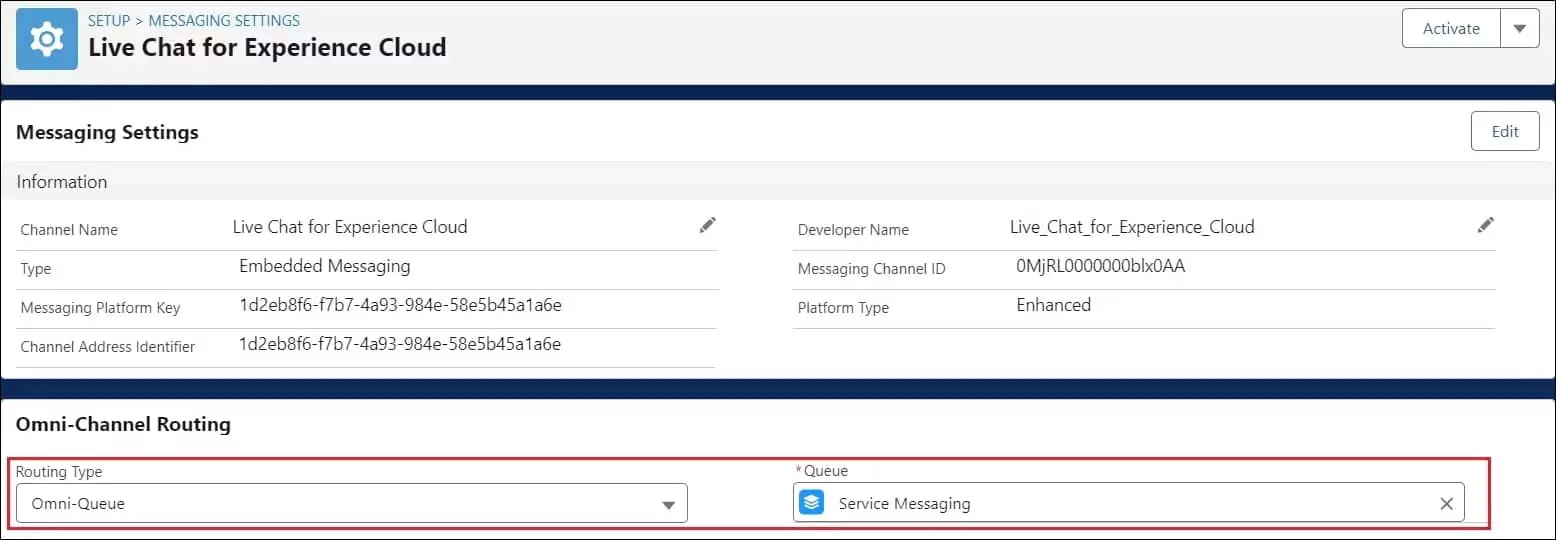
This messaging channel should be activated to use. So activate it by clicking the Activate button from the messaging channel page.
3. Create Embedded Service Deployments
Embedded Service Deployments is a useful tool that enables businesses to include Salesforce Service Cloud functionality directly into their websites or mobile apps. Embedded Service Deployments use Salesforce’s Lightning Service Console to provide services such as live web chat, chatbots, case submission forms, knowledge articles, and more, all integrated into the company’s digital presence.
To create new Embedded Service Deployments, start from Setup->Embedded Service Deployments. Click the button New Deployment on the Embedded Service Deployments page.
Select Messaging for In-app and Web on New Embedded Service deployment.
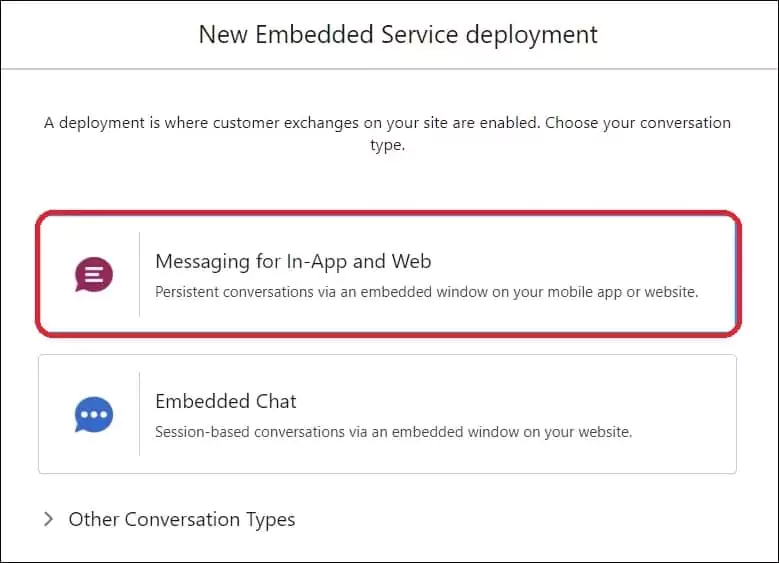
It will open the deployment destination page. You can select based on your requirements. I have selected Web for this post.
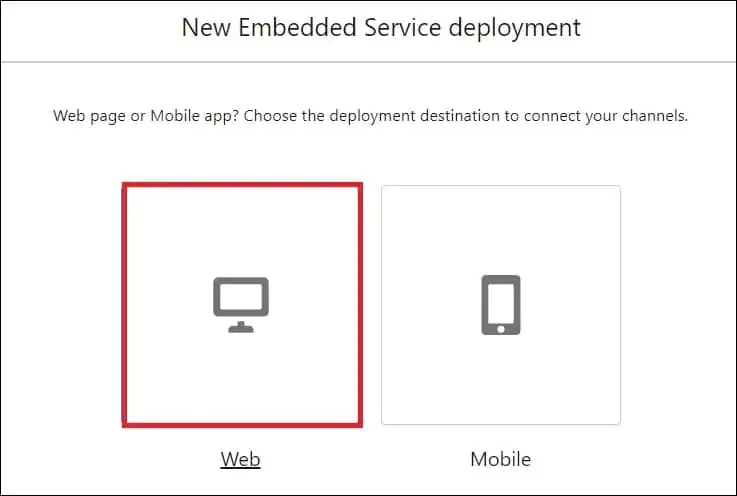
Once the deployment destination is selected, it will ask to put deployment details. Enter deployment details to create embedded service deployment.
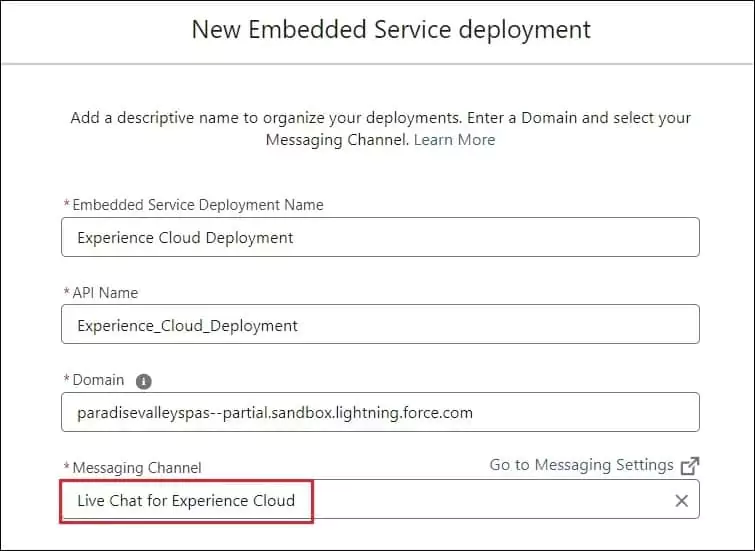
After putting detail click save to crate service deployment. It will take some to create service deployment. Once Embedded Service Deployment is created, publish it to test.
4. Add Domain Url in CORS
Add your domain URL in CORS from the Setup menu. Set CSP Context to All and enable all CSP directives.
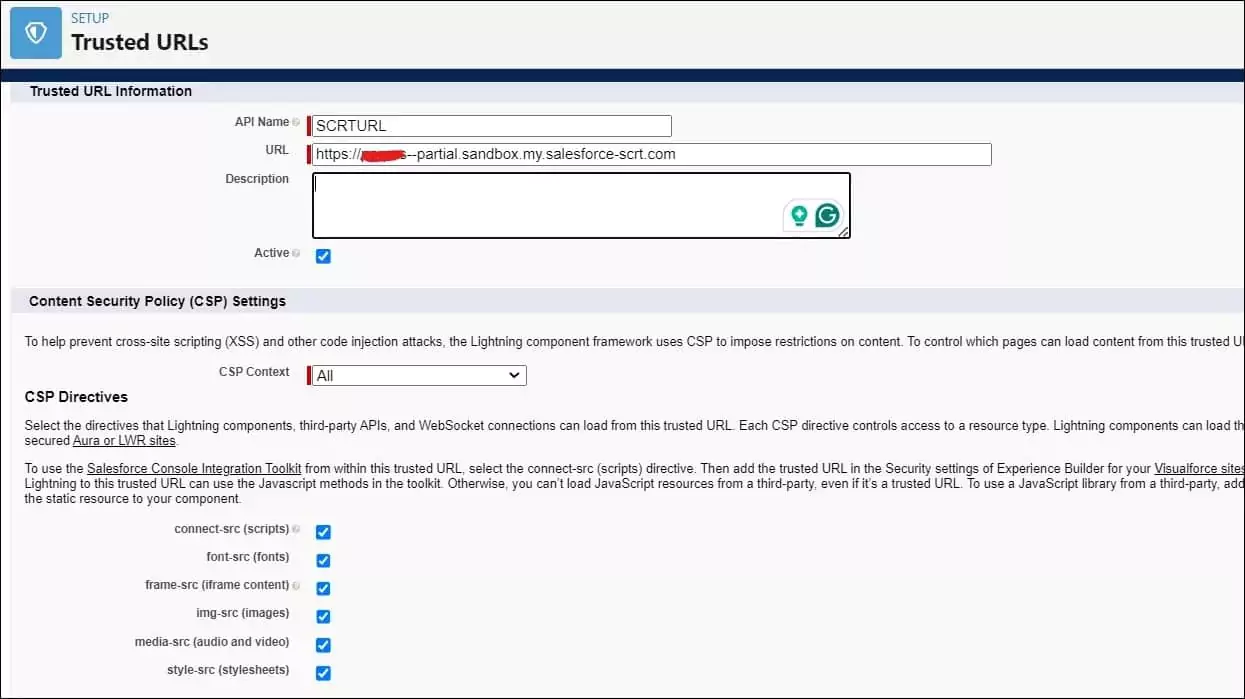
5. Test using the Test Page
We can test Salesforce messaging from the Embedded Service Deployment Settings page. Click on the Test Chat Component on this page. This will open the Try Out chat page.
Before opening this page, Enable Available Chat from the Omni Channel component. Check the attached video for testing the Salesforce Messaging feature.
References
Salesforce Messaging – Trailhead
Related Posts
Integrate Slack in Salesforce for Real-Time Notifications
Low Code Integration for Text Translation using SysTran API
Posting Rich Text Chatter using Apex
Create Jira Issue in Salesforce Apex with Jira Integration
Accessing External Credential Parameters of Named Credential in Salesforce Apex
Need Help?
Need some kind of help in implementing this feature, connect on my LinkedIn profile Dhanik Lal Sahni.

