Appointment assistance enhances customer satisfaction with self-service solutions. It allows customers to easily schedule appointments, receive real-time updates, and stay informed about onsite visits, resulting in a more convenient and efficient experience. Customers can track technicians with the help of Appointment assistance. This post will explain how customers can track technicians with the help of real-time location.
Real-time location is generated and shared with the customer when the technician begins his/her scheduled appointment. Let us see what setting is required for real-time location URL generation.
- Field Service Mobile Settings
- Experience Cloud Site
- Field Service Settings
- Create Field Service Mobile Flow
- Test Page
1. Field Service Mobile Settings
Agent’s location is handled using his/her geolocation and is tracked using the Field Service Mobile app. We need to set up a geolocation setting in Field Service Mobile Settings. Set below properties in Field Service Mobile Settings. These settings will be used to notify customers.
| Geolocation Update Frequency in Minutes | 10 Mins |
| Geolocation Accuracy | Medium |
| Collect service resource geolocation history | Checked |
| Metadata Cache Time in Days | 7 |
| Picklist Time Interval in Minutes | 15 |
| Enable Limited Tracking | Checked |
| Send appointment notifications on assignment | Checked |
| Send appointment notifications on dispatch | Checked |
| Status Change Mode | Automated |
| Radius (in meters, 100-5000) | 150 |
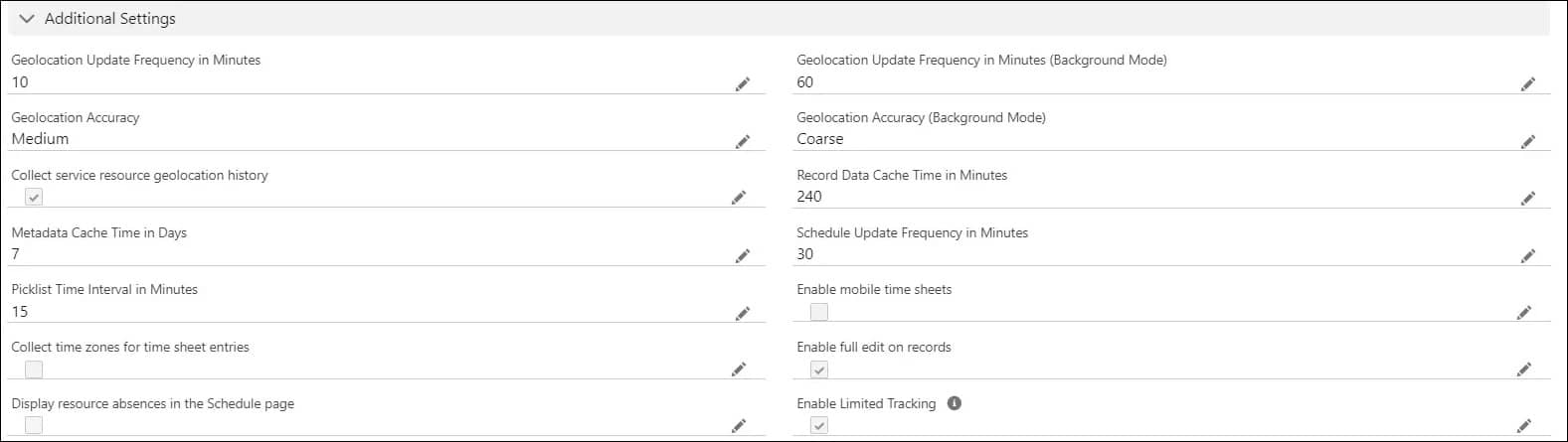
The settings below will help in changing the status automatically. Set up all required information based on your requirements.
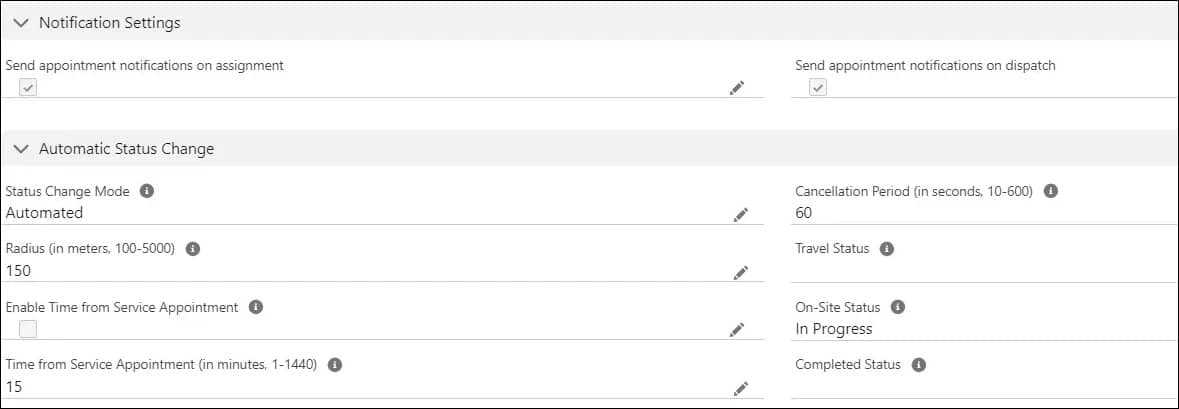
2. Experience Cloud Site
Create an experience cloud site for appointment assistance. This site will show real-time locations to customers. So we can mark the created site as a public site.
We need to add a component Real-Time Location on the home page or any page like agent location. Setup below properties for the Real-time Location component.
| Show time estimate | Checked |
| Show map | Checked |
| Show team member’s exact location | Checked |
| Show team member’s info | Checked |
| Show team member’s image | Checked |
| Let customers reschedule appointments | Uncheck. Check if you want to give the option to reschedule the appointment. |
| Let customers cancel appointments | Uncheck. Check if you want to give the option to cancel the appointment. |
Once properties are set, Publish the experience cloud site. As mentioned, You can enable public access to this page so that customers can easily track agents. This page will be used in the Field Service Setting page for generating real-time location.
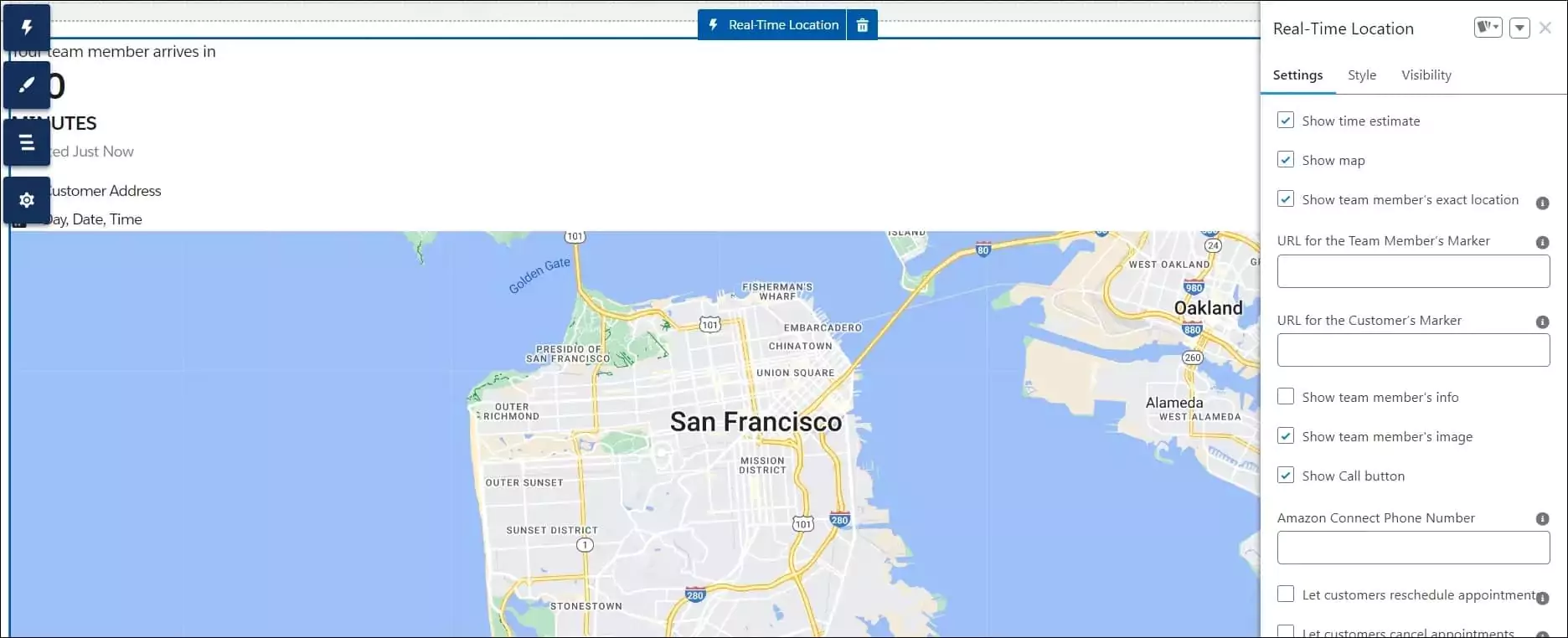
3. Field Service Settings
Set below Field Service Settings for sending agent’s real-time locations to customer. We can set the status En Route for sending notifications to the customer.
| Enable Notifications for users | Checked |
| Status ( Appointment Assistant Status Update- This status is the first event for Appointment Assistant) | En Route |
| Appointment Assistant ETA URL ( add above-created experience cloud site page URL) | Community Url Page |
| Appointment Assistant Radius (The radius of the service appointment that sent the second event for Appointment Assistant.) | 3 Mile |
| Appointment Assistant Expiration (Time after Stops the customer from seeing the mobile worker’s location.) | 12 Hrs |
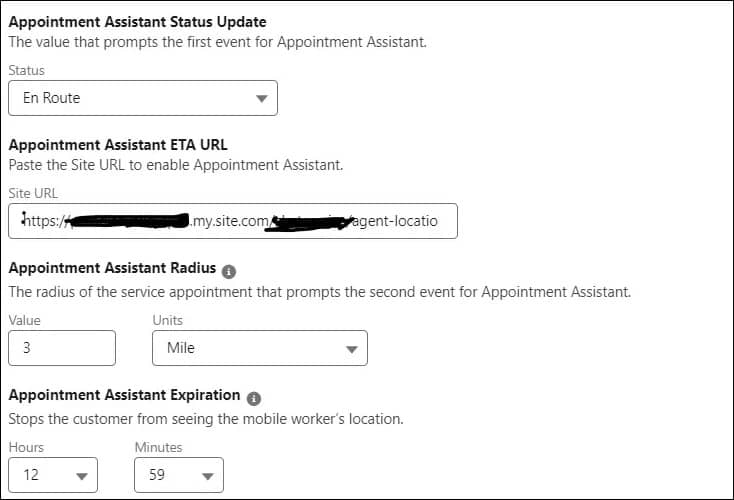
4. Field Service Mobile Flow
Create a field service mobile flow for changing the status of the service appointments. We need to update the below objects in this flow
- Assigned Resource
- Service Appointment
1. Assigned Resource
Update LocationStatus of assigned agent to EnRoute. This will notify the customer that the agent has started for his/her appointment.
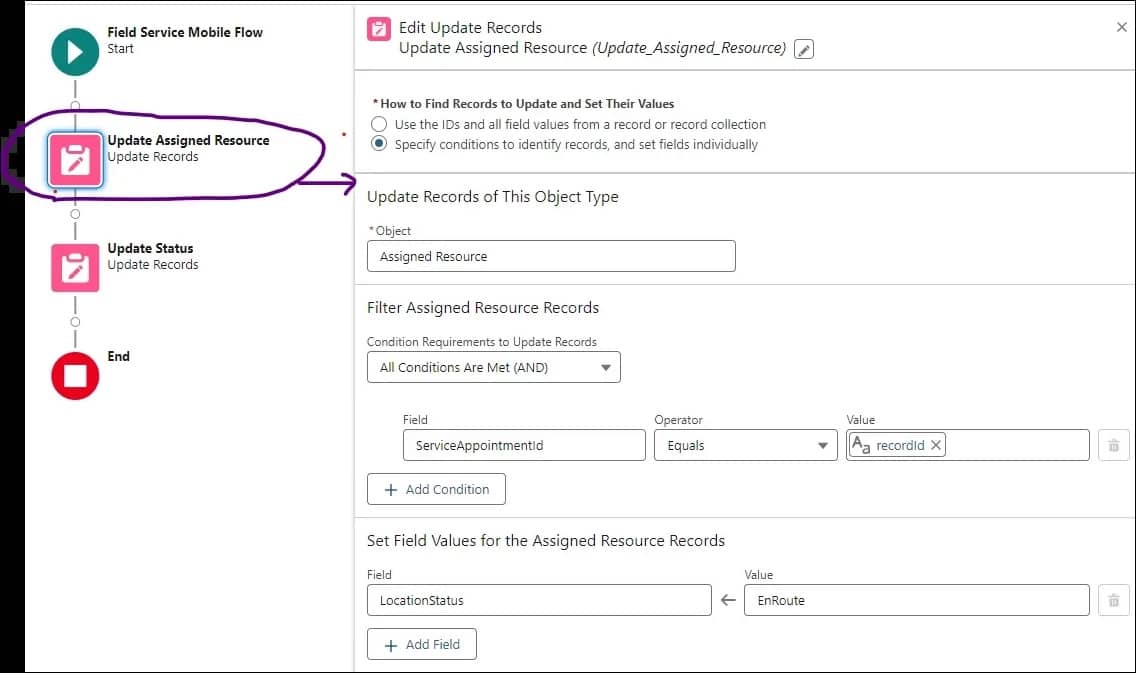
2. Service Appointment
Update the status of the Service Appointment to En Route. It will show the service appointment is in progress.
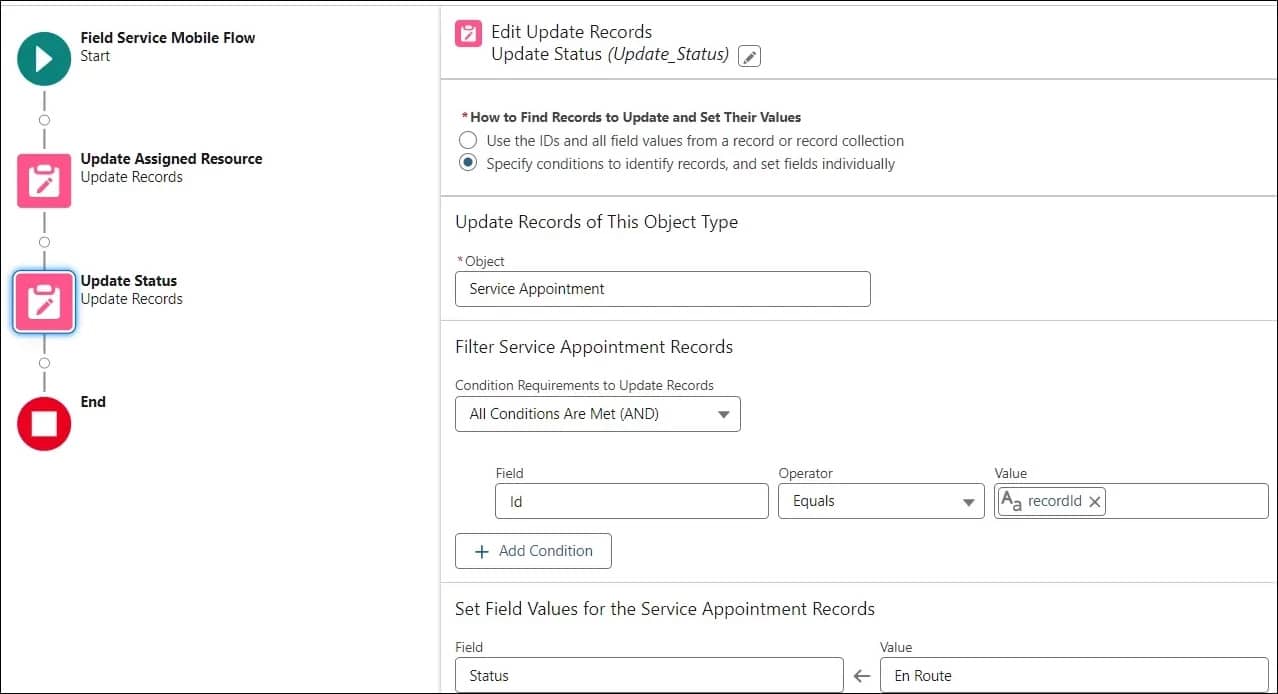
Once the flow is created, activate it. Create an action button to call this flow and add this button to the Field Service Page Layout (Service Appointment). Refer to this help document to add a button to the FSL Mobile application.
5. Test Page
After the above settings, when an agent changes the status to En Route, real-time location is sent to the customer using a message/phone.
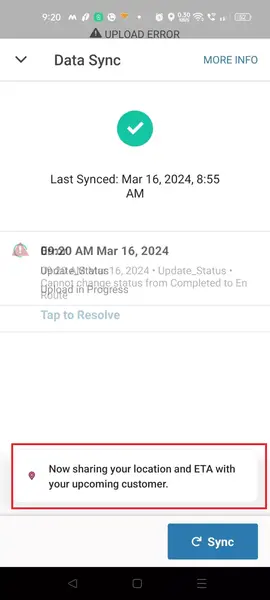
Reference
Real-Time Location in Appointment Assistant
Set Up Field Service Appointment Assistant Real-Time Location
Related Posts
Setting Up Live Chat with Salesforce Messaging
View Files in the Salesforce Lightning Community Portal
