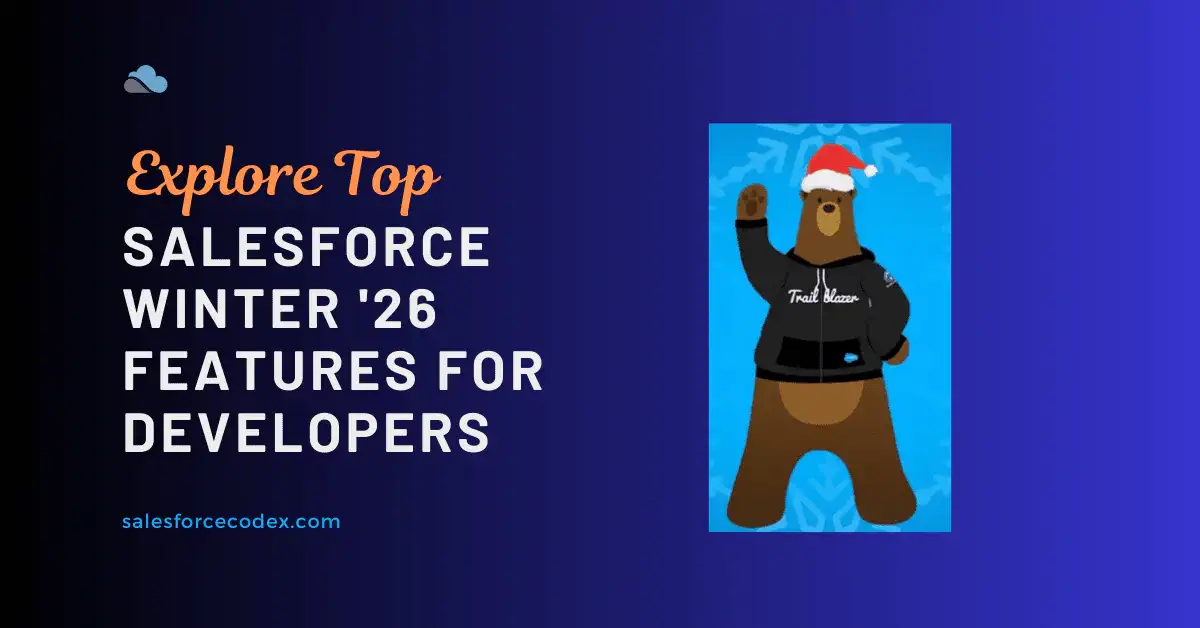The Salesforce Winter ’26 Release has landed, and it’s packed with exciting new features for developers! Whether you’re building smarter Apex code, customizing with LWCs, or streamlining automations with Flow, Salesforce has rolled out some serious upgrades to make your life easier.
In this blog, we’ll dive into the top Winter ’26 features every developer should know, break down what’s new, and share how you can start taking advantage of them right away.
1. Create and Use LWC Components for Local Actions in Screen Flows
Enhance your screen flows by using Lightning Web Component (LWC) local actions to add dynamic, client-side functionality. Local actions run directly in the browser, allowing you to display a confirmation toast, navigate to a record page, open a URL in a new tab, or even fetch data from third-party systems without passing through the Salesforce server. To implement this, build or modify an LWC, configure its meta XML and JavaScript, and deploy it. Once complete, the component is available in Flow Builder as a Core Action element.
How to implement it:
Let us take an example: we need to create a Lightning Web Component for showing a toast in a flow. and our LWC Code will be like below
Make your custom Lightning Web Components available as flow local actions by targeting lightning__FlowAction. For example, in the above component, we define two attributes and display a toast message on the screen.
When admins use this component in a flow, they can easily exchange data between the flow and the LWC—setting attribute values through the Set Input Values tab and capturing attribute values into flow variables using the Store Output Values tab.
2. Elevate Third-Party Scripts with LWS Trusted Mode
Run your trusted third-party scripts in Lightning Web Components (LWCs) without the limitations imposed by Lightning Web Security (LWS) and Lightning Locker by using Trusted Mode. Some external code—such as analytics tools or JavaScript libraries—requires access outside the LWS sandbox and security wrappers. If you trust the code is safe, Trusted Mode allows it to run with elevated permissions, bypassing the usual security restrictions.
Trusted Mode unlocks several powerful advantages for your applications and integrations:
- Unrestricted API Access: Your LWC code can call any browser-provided API directly, including those normally blocked or wrapped by LWS and Locker, effectively removing namespace isolation.
- Full DOM Manipulation: Scripts can access and modify any part of the Document Object Model (DOM), including Salesforce-managed elements and shadow DOM.
- Improved Performance: By eliminating the LWS security layer, performance-heavy applications execute faster.
- Enhanced Compatibility: Third-party libraries that depend on global context—such as jQuery or D3—work seamlessly, ensuring smoother integration within your Salesforce solutions.
3. Standardize Apex Documentation by Using the ApexDoc Comment Format
ApexDoc is a new standard for writing comments in Apex code. It helps developers, documentation tools, and even AI better understand your code. Based on JavaDoc, it uses special tags and rules designed for Apex and Salesforce. By following this standard, your code becomes easier to maintain, collaborate on, and integrate with popular development tools.
This is useful when we need to review our code using code analyzer tools or when we are creating AppExchange products.
4. Use Access Modifiers on Abstract and Override Methods
Starting with API version 65.0, abstract and override methods must use a protected, public, or global access modifier. The private modifier isn’t allowed because it blocks implementing classes from accessing the method. If you declare an abstract or override method without one of the supported modifiers, the code fails to compile.
For example, an abstract class can define an abstract method with the public modifier, and the extending class must override it with the same or broader visibility. Attempting to use private for either the abstract method or its override isn’t permitted.
5. Use New Salesforce Lightning Design System 2 in Components (Generally Available)
Salesforce Lightning Design System 2 (SLDS 2) is the next generation of Salesforce’s design system, now generally available. Built on a modern CSS framework, SLDS 2 separates structure from visual style using styling hooks (CSS custom properties), making customization, theming, and branding faster and more flexible. It introduces the Salesforce Cosmos theme, new tooling for developers and designers, and full backward compatibility with SLDS 1.
Key highlights include:
- New architecture: Decouples structure and style, enabling advanced customization and dark mode.
- Styling hooks: Uses CSS custom properties instead of design tokens.
- Next-gen components: Prefers Lightning base components for building custom ones.
- Modern standards: Moves away from Aura and Sass toward CSS properties and direct authoring.
- Advanced tooling: Includes SLDS Linter for validation, migration, and best practices.
Check out the Transition to SLDS2 guide.
6. Extend Salesforce Experiences to External Apps with Lightning Out 2.0
Lightning Out 2.0 lets you embed custom Lightning Web Components (LWCs) directly into external apps, extending Salesforce experiences to wherever your users work. It replaces the older Lightning Out (beta) with faster performance, stronger security, and more flexible customization options.
Unlike the beta version, Lightning Out 2.0 is powered by Lightning Web Runtime (LWR) and runs embedded components inside iframes with shadow DOM for better security and smooth interactions. Developers can override CSS custom properties—including SLDS 1 and SLDS 2 styling hooks—and adjust component attributes so that embedded LWCs blend seamlessly into external apps. Lightning Out 2.0 also supports the UI Bridge API, giving authenticated Salesforce users uninterrupted access to embedded components. For convenience, it includes a dedicated endpoint with built-in CORS support, or you can configure a custom server-side authentication flow.
Create a Lightning Out 2.0 app
In the Lightning Out 2.0 App Manager, click New Lightning Out 2.0 App (1) to create your app. Next, add your custom Lightning Web Components (2), then embed the generated code snippet (3) into your external application.
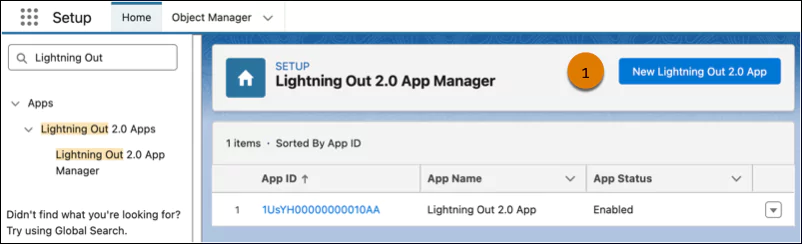
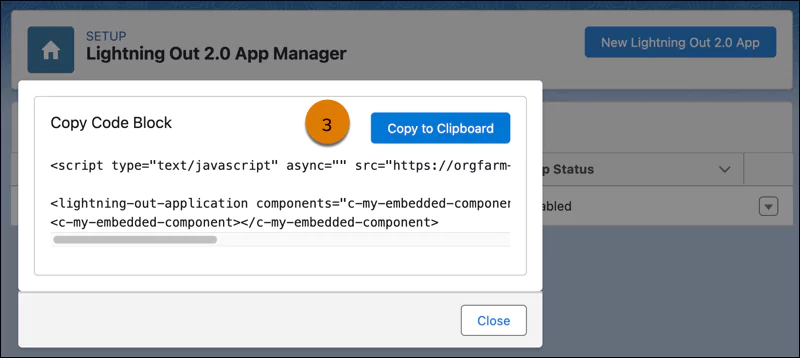
Summary
The Winter ’26 Release is packed with powerful updates for developers—from smarter Apex rules and stronger Flow capabilities to enhanced LWC customization and modern tooling. These features not only speed up development but also make apps more scalable, secure, and customizable. If you’re a Salesforce developer, this release is your toolkit for building faster and smarter than ever.
Related Posts
- Salesforce Spring ’25 Release: Top Flow Enhancements You Need to Know
- Salesforce Winter ’25 Release: Top Flow Enhancements You Need to Know
- Top 10 Salesforce Flow Features of Salesforce Summer ’25
- Top 10 Enhancements in Salesforce Winter ’25 for Developers
Top Lightning Web Component Posts
- Building a Dynamic Tree Grid in Lightning Web Component
- How to Build a Generic Modal Window in Lightning Web Component
- How to Use Image Cropper in Salesforce Lightning Web Component
- Configurable Record Picker in Lightning Web Component
- Displaying Tabular Data with GraphQL in Lightning Web Component
- Export Data from Lightning Web Component to Excel Sheet