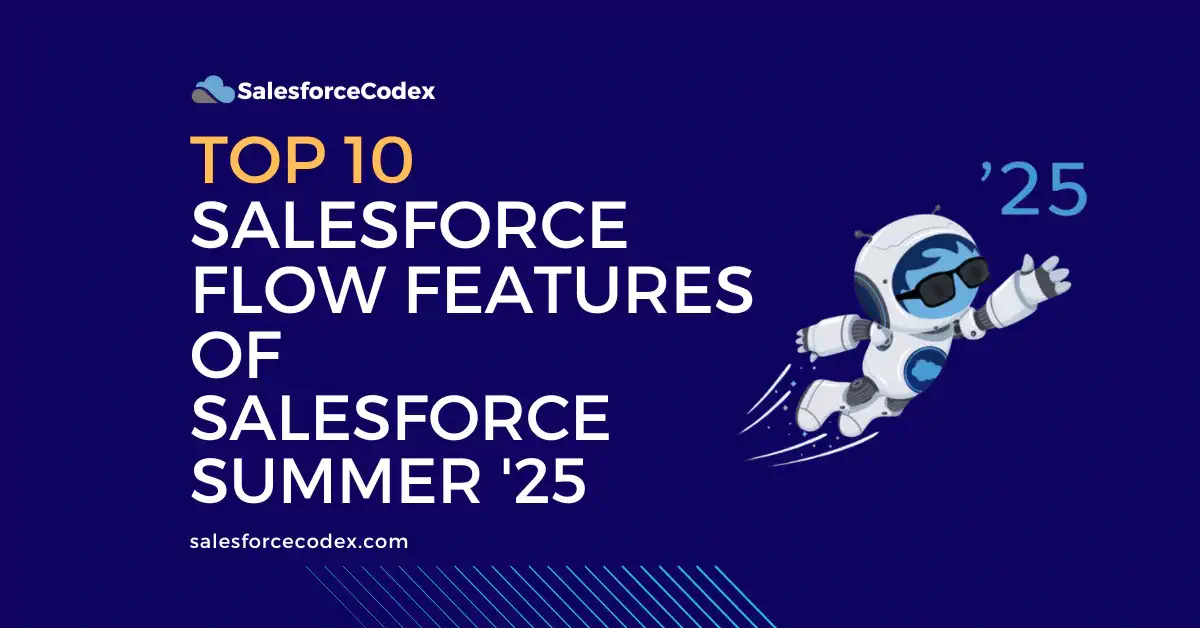Salesforce Summer ’25 has many improvements in Salesforce Flow. Many new features have been added, and a few have been updated. This post will highlight the top 10 Salesforce Flow features of Salesforce Summer ’25.
1. Fetch Related Records Faster using Get Element (Beta)
To handle business requirements, we mostly fetch child or related records in Flow. For this, we use another Get element to fetch child records. So, at least two Get elements are used, one for the master object and the other for related records.
Now we can get related records in a single query. We can select the related objects in the Get Records element. This feature is available in screen flows, autolaunched flows, and template-triggered prompt flows.
Example:
Let us take an example. We want to fetch accounts and their related contacts. While selecting the main object, we need to check Also get related records (beta) feature. This will allow retrieval of related records.

It will show all related record collections. Based on our requirement, we can select the required related record collection, like contacts in the image below.

2. Addition of the new Einstein Panel in Flow Builder
A new Einstein panel is introduced to enhance productivity and flexibility in Flow Builder. The new Einstein panel offers a bigger, more intuitive interface. You can move it around the screen and use it simultaneously with an element configuration panel. This adaptability means less interface switching, which reduces user annoyance and enhances the overall experience. Plus, you can open and close the panel or lock it in place, and you have the option to clear your conversation history.

3. New Operator for Testing Flow Error
Currently there is no operator to check for errors in flow execution. Due to this, we can not use any conditional logic to execute any error-handling logic. In this release, a new operator, Has Error is added to configure negative assertions in flow tests.
The Has Error operator can be used in flow tests for record-triggered and data cloud-triggered flows. Select the Has Error operator to set up negative assertions for Create Records, Update Records, Delete Records, and Action elements.
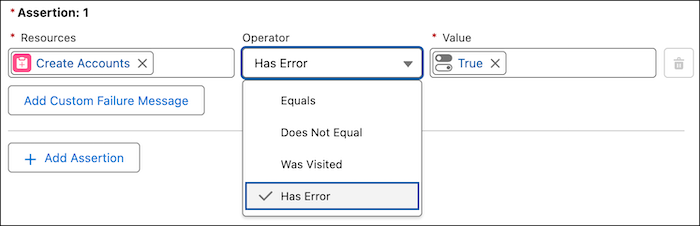
4. New Email Content Editor for Send Email Action
The user interface of the Send Email Action has been organized into sections, such as recipients, senders, and email content.

We can now create email content in the flow itself with a WYSIWYG editor. To enter email content, choose “Enter Text” from the “Body” menu. Use the rich-text toolbar to format your text, using features like bolding or italics. Also, you can include upstream data using merge fields.
To see the text formatted as rich text or plain text within the Body, choose either “View as Rich Text” or “View as Plain Text” from the dropdown. Make sure “Rich-Text-Formatted Body” is set to “True” for the email to show in rich text format; otherwise, the email will show as plain text.

We can also set an existing email template for email content. To set existing email template, go to Configure Email Content and pick Use Email Template. Type in the template ID or look for your email template.

5. Keep Users on One Flow Screen with Automatically Triggered Screen Actions (Generally Available)
We can run a flow in the background to enhance flow screens with dynamic behaviour. We can fetch data on the screen flow without navigating to the next screen. This functionality was introduced in Salesforce Spring ’25 and now it is generally available.
When a user enters information in a screen element, they instantly see the outcomes of that logic, along with immediate screen updates.
Steps:
Within the properties of a screen element, access the section for Configuring Screen Actions. Choose the automatically launched flow that you intend to execute behind the scenes. This action will bring up the Configure Screen Action panel.

Setting Background Flow Input
Within the Set Action Run Settings area, configure the action’s input data.

6. Get More Control Over Component and Field Layout in Screen Flows
We can now control the field layout on screen flow using new style properties. We can style components horizontally and vertically.
Horizontal Layout
In this screen layout, a text component took more width than a checkbox component.

Vertical Layout
We can manage elements’ vertical positioning by tweaking their vertical alignment.

7. See How Your Screen Looks in Real Time on Different Screen Sizes
We can use the Preview Size option to see how our screen renders on big, medium, or small devices. We can easily identify and fix layout problems while designing screens, ensuring our screens always appear well, regardless of the device.
Take an example; the address component is added to the screen flow. This will be shown differently on different types of devices based on screen size.
Large-sized Screens

Medium-sized Screens

Small-sized Screens

8. Display Choices in Tiles with the Visual Picker Component in Screen Flows
We can now display choices in tiles with the Visual Picker Component. It will make choices more visually appealing. There is no need to scroll through choices to select any options.
We can put different choice icons, like in the image below, we have icons like phone, SMS, email, WhatsApp, and in-person.

9. Test Email and SMS Sends with Test Messages
We can now test the email and SMS send actions using a debug run. This will help in better debugging of email/SMS functionality.
When we configure the debug run, input the email addresses or phone numbers where you want to receive the test.

10. Test Flows for Error Handling
We can now test the error in the flow decision. The new Has Error operator allows us to configure negative assertions in the flow. This will help us in running our business process gracefully and taking appropriate action when some kind of error is thrown in some action.
It can be used in both record-triggered and data cloud-triggered flows. As per the below images, if any error is thrown in the create account action, then we can implement some logic.
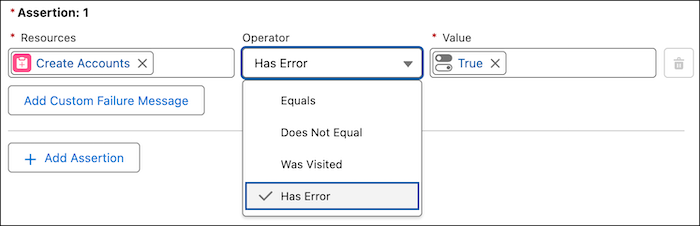
References
Related Posts
- Salesforce Spring ’25 Release: Top Flow Enhancements You Need to Know
- Salesforce Winter ’25 Release: Top Flow Enhancements You Need to Know
- Top Developer Features in Salesforce Spring ’24 Release